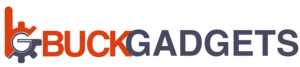OnePlus has earned a well-deserved reputation for producing high-quality smartphones that offer a premium user experience. OnePlus 115G, OnePlus Nord 30 5G, and OnePlus 10T 5G are some of the latest OnePlus devices. However, like any electronic device, OnePlus phones may encounter network-related problems from time to time. Poor signal reception, slow internet speeds, and dropped calls can be frustrating for users and may affect some OnePlus devices. In this blog post, we’ll explore the most effective and well-optimized methods to troubleshoot and fix OnePlus network problems
Restart Your OnePlus Device
Often, network issues can be resolved with a simple restart. Power off your OnePlus phone, wait for a few seconds, and then turn it back on. This action can refresh the device’s network settings and potentially fix minor glitches causing the problem.
Check Network Coverage
Verify that you are in an area with good network coverage. While OnePlus phones support a wide range of network bands, there might be instances where you are in a remote location or a building with poor reception. Try moving to a different location or going outside to see if the signal improves.
Toggle Airplane Mode
Enabling and disabling Airplane Mode can be an effective method to reset your device’s network connections. Swipe down from the top of the screen to access the Quick Settings menu, then tap the Airplane icon to turn it on. Wait for a few seconds and then turn it off again. This action can help re-establish connections and resolve minor network issues.

Update Software
Keeping your OnePlus phone’s software up to date is crucial for optimal performance and network stability. Ensure that your device is running the latest available software version. To check for updates, go to Settings > System > System updates and download any pending updates.
Clear Network Cache
Cached data can sometimes cause network problems. Clear the network cache by following these steps:
a. Go to Settings > System > Reset options.
b. Tap on Reset Wi-Fi, mobile & Bluetooth.
c. Confirm the action and reset the network settings.

Check for Third-Party Apps Interference
Occasionally, third-party apps can conflict with network services, leading to connectivity issues. To identify if this is the case, boot your OnePlus device into Safe Mode:
a. Press and hold the power button.
b. Long-press the “Power Off” option until the Safe Mode prompt appears.
c. Tap “OK” to enter Safe Mode.
In Safe Mode, only pre-installed system apps will be operational. Test your network connection. If the issue is resolved, a third-party app is likely the culprit. Uninstall recently installed apps to find the problematic one.
Reset Network Settings
If none of the previous steps work, you can try resetting all network settings:
a. Navigate to Settings > System > Reset options.
b. Tap on Reset Wi-Fi, mobile & Bluetooth.
c. Confirm the action and proceed.
This will reset all network-related settings to their default values, potentially resolving complex network issues.
Check Your SIM Card
Experiencing network issues on your OnePlus device could be attributed to a damaged or corrupted SIM card. A malfunctioning SIM can prevent the phone from establishing a stable connection with the network. To determine if the SIM card is the root cause of the problem, try inserting a different, properly functioning SIM into your OnePlus phone and observe if the issue persists.
Conclusion
Experiencing network issues on your OnePlus device can be frustrating, but with the right troubleshooting steps, you can often resolve these problems efficiently. By restarting your phone, ensuring good network coverage, toggling Airplane Mode, updating software, clearing network cache, and checking for third-party app interference, you increase the chances of resolving network-related problems. If the issue persists, resetting network settings or checking your SIM card can be additional steps to get your OnePlus device’s network back on track.
Remember that network problems can sometimes be related to your service provider, so contacting them for support is also a good idea if you continue experiencing issues. With these tips and a bit of patience, you’ll be able to enjoy a seamless network experience on your OnePlus device.