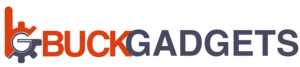Given that camera quality is one of the most important factors to consider when buying a phone, experiencing camera errors on your device can be frustrating, but worry not! In this article, we will provide you with 8 proven methods to resolve camera issues on your Redmi device. Whether you’re encountering blurry photos, camera app crashes, or any other camera-related problems, these solutions will help you capture picture-perfect moments once again. Read on to find out how to fix camera errors in your Redmi device.
Restart Your Redmi Device:
The first and simplest step is to restart your Redmi device. This action helps clear any temporary glitches or software conflicts that might be causing camera errors. Press and hold the power button, then select “Restart” from the options that appear. Once your device reboots, check if the camera is functioning correctly.
Clear Cache and Data of the Camera App:
Cache and data buildup within the camera app can lead to performance issues. To clear them, go to “Settings” > “Apps” > “Camera.” Tap on “Storage” and select “Clear Cache” and “Clear Data.” This action will reset the camera app to its default settings and potentially resolve camera errors.
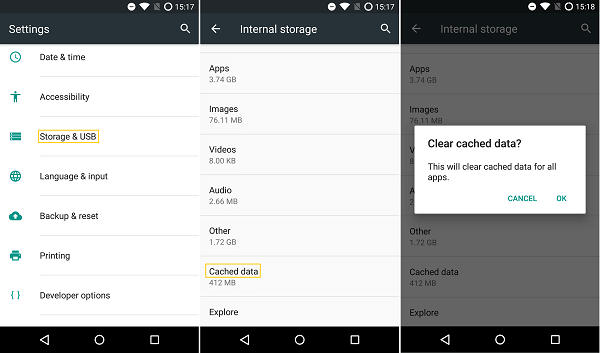
Update Camera App and System Software:
Outdated software can cause camera errors. Ensure your Redmi device is running the latest software version by going to “Settings” > “About phone” > “System updates.” Additionally, check the Google Play Store for any available updates for the camera app. Installing these updates can often address known camera issues.
Check App Permissions:
Sometimes camera errors occur due to restricted app permissions. To check this, navigate to “Settings” > “Apps” > “Camera” > “Permissions.” Make sure the camera app has permission to access the camera and other necessary features. Enable any disabled permissions if required.
Remove Third-Party Camera Apps:
If you have installed third-party camera apps, they may conflict with the default camera app, causing errors. Uninstall any recently added camera apps by going to “Settings” > “Apps” > select the app > “Uninstall.” Afterward, try using the default camera app to see if the issue is resolved.

Clear Storage Space:
Insufficient storage space can impact the camera’s performance. Delete unnecessary files, such as photos, videos, or apps, to free up storage. Go to “Settings” > “Storage” to check your device’s storage status. Aim to have a reasonable amount of free space to ensure smooth camera functionality.
Disable Power-Saving Mode:
Power-saving modes limit the device’s performance to conserve battery life, which can affect camera performance. Disable power-saving mode by going to “Settings” > “Battery & performance” > “Battery saver” and turn it off. This action can potentially resolve camera errors caused by power-saving restrictions.
Perform a Factory Reset:
If all else fails, performing a factory reset can be a last resort. However, remember to back up your important data before proceeding, as this action will erase all data on your device. To perform a factory reset, go to “Settings” > “System” > “Reset” > “Factory data reset.” Afterward, set up your device again and check if the camera errors are resolution.
By following these 8 effective methods, you can troubleshoot and fix camera errors on your Redmi device. Whether it’s restarting your device, clearing cache and data, updating software, or adjusting app permissions, these steps will help you regain optimal camera functionality. Remember to stay up to date with software updates and utilize the default camera app for the best results. Capture memorable moments without any camera errors on your Redmi device!